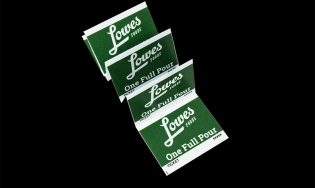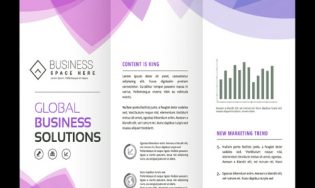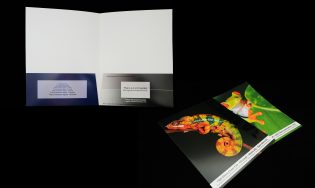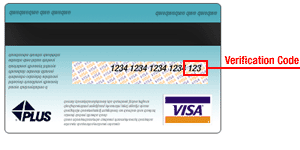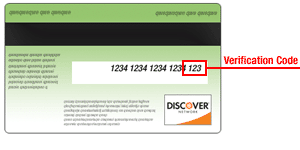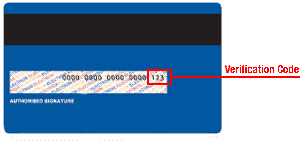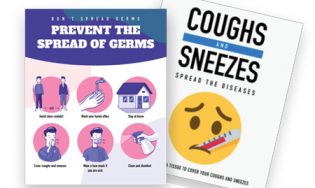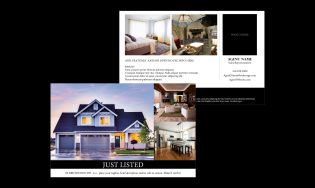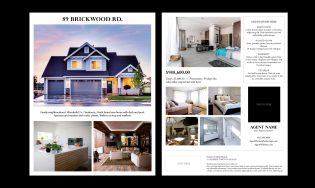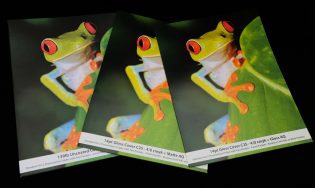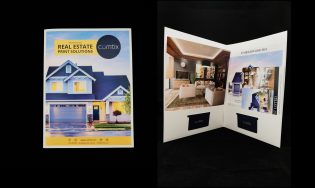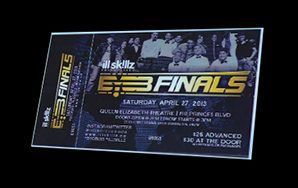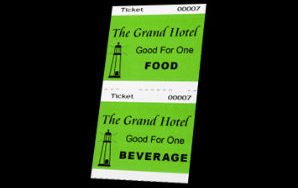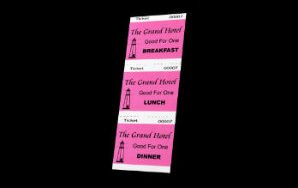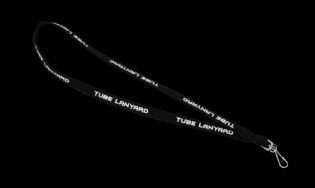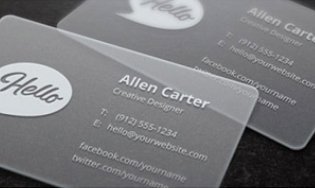Secure Scan Barcoding System
Introduction
ComTix Tickets Inc. Offers 2 Barcoding Security System Using Your Own Hardware or Phone & Affordable to All
 Bar Codes can be printed on admission tickets or wristbands to increase security. For this application, a unique randomized bar code is assigned to each individual ticket. When the bar code of a ticket is ‘read’ by a scanner, a comparison is made between that number and a list of authorized numbers stored on a computer. If there is a match, entry is permitted; if there is no match, the bearer of the ticket is not permitted entry.
In order to use a Bar Code for ticket admission, the event venue often has a sophisticated IT structure normally found at large sporting events, arenas and stadiums. Users are usually charged a processing fee of many dollars per ticket to pay for this set-up. Some companies are bringing this technology to smaller events but again must charge the customer a significant processing fee per ticket to run these IT systems.
ComTix New Bar Coding System
SECURE USB BARCODE SCANNER
Allowing Customers to Use Their Own Computers
ComTix Tickets Inc. has come up with software that allows you to use your own hardware! This approach allows anyone to implement bar-code scanning into their event at a nominal cost guaranteeing the same security as found with the more expensive solutions.
With your order of tickets or wristbands, ComTix will supply you with a USB which will turn your laptop or PC into a bar-coding system. All you need is an inexpensive Bar-Code reader (available from ComTix) hooked up to your laptop or PC. The specially designed software on the USB will come with instructions to guide you through the simple steps to install the program on your computer. The program will have the encoded bar code numbers specific to your unique event. Once installed, you’re ready to start reading bar codes.
New! SECURE BARCODE SCANNER APP
Scan directly using your phone!
ComTix Tickets Inc. continues to improve our solutions to meet the day-to-day needs of our clients. We've developed a cost-effective way for our clients to scan on-the-go. All that's needed is a smart phone, our scanner app and internet connection! Ask us about our easy-to-use app and the $5 credit offer below with your event details!
Bar Codes can be printed on admission tickets or wristbands to increase security. For this application, a unique randomized bar code is assigned to each individual ticket. When the bar code of a ticket is ‘read’ by a scanner, a comparison is made between that number and a list of authorized numbers stored on a computer. If there is a match, entry is permitted; if there is no match, the bearer of the ticket is not permitted entry.
In order to use a Bar Code for ticket admission, the event venue often has a sophisticated IT structure normally found at large sporting events, arenas and stadiums. Users are usually charged a processing fee of many dollars per ticket to pay for this set-up. Some companies are bringing this technology to smaller events but again must charge the customer a significant processing fee per ticket to run these IT systems.
ComTix New Bar Coding System
SECURE USB BARCODE SCANNER
Allowing Customers to Use Their Own Computers
ComTix Tickets Inc. has come up with software that allows you to use your own hardware! This approach allows anyone to implement bar-code scanning into their event at a nominal cost guaranteeing the same security as found with the more expensive solutions.
With your order of tickets or wristbands, ComTix will supply you with a USB which will turn your laptop or PC into a bar-coding system. All you need is an inexpensive Bar-Code reader (available from ComTix) hooked up to your laptop or PC. The specially designed software on the USB will come with instructions to guide you through the simple steps to install the program on your computer. The program will have the encoded bar code numbers specific to your unique event. Once installed, you’re ready to start reading bar codes.
New! SECURE BARCODE SCANNER APP
Scan directly using your phone!
ComTix Tickets Inc. continues to improve our solutions to meet the day-to-day needs of our clients. We've developed a cost-effective way for our clients to scan on-the-go. All that's needed is a smart phone, our scanner app and internet connection! Ask us about our easy-to-use app and the $5 credit offer below with your event details!

Bar Coding Security
 Bar Codes can be printed on admission tickets or wristbands to increase security. For this application, a unique randomized bar code is assigned to each individual ticket. When the bar code of a ticket is ‘read’ by a scanner, a comparison is made between that number and a list of authorized numbers stored on a computer. If there is a match, entry is permitted; if there is no match, the bearer of the ticket is not permitted entry.
In order to use a Bar Code for ticket admission, the event venue often has a sophisticated IT structure normally found at large sporting events, arenas and stadiums. Users are usually charged a processing fee of many dollars per ticket to pay for this set-up. Some companies are bringing this technology to smaller events but again must charge the customer a significant processing fee per ticket to run these IT systems.
ComTix New Bar Coding System
SECURE USB BARCODE SCANNER
Allowing Customers to Use Their Own Computers
ComTix Tickets Inc. has come up with software that allows you to use your own hardware! This approach allows anyone to implement bar-code scanning into their event at a nominal cost guaranteeing the same security as found with the more expensive solutions.
With your order of tickets or wristbands, ComTix will supply you with a USB which will turn your laptop or PC into a bar-coding system. All you need is an inexpensive Bar-Code reader (available from ComTix) hooked up to your laptop or PC. The specially designed software on the USB will come with instructions to guide you through the simple steps to install the program on your computer. The program will have the encoded bar code numbers specific to your unique event. Once installed, you’re ready to start reading bar codes.
New! SECURE BARCODE SCANNER APP
Scan directly using your phone!
ComTix Tickets Inc. continues to improve our solutions to meet the day-to-day needs of our clients. We've developed a cost-effective way for our clients to scan on-the-go. All that's needed is a smart phone, our scanner app and internet connection! Ask us about our easy-to-use app and the $5 credit offer below with your event details!
Bar Codes can be printed on admission tickets or wristbands to increase security. For this application, a unique randomized bar code is assigned to each individual ticket. When the bar code of a ticket is ‘read’ by a scanner, a comparison is made between that number and a list of authorized numbers stored on a computer. If there is a match, entry is permitted; if there is no match, the bearer of the ticket is not permitted entry.
In order to use a Bar Code for ticket admission, the event venue often has a sophisticated IT structure normally found at large sporting events, arenas and stadiums. Users are usually charged a processing fee of many dollars per ticket to pay for this set-up. Some companies are bringing this technology to smaller events but again must charge the customer a significant processing fee per ticket to run these IT systems.
ComTix New Bar Coding System
SECURE USB BARCODE SCANNER
Allowing Customers to Use Their Own Computers
ComTix Tickets Inc. has come up with software that allows you to use your own hardware! This approach allows anyone to implement bar-code scanning into their event at a nominal cost guaranteeing the same security as found with the more expensive solutions.
With your order of tickets or wristbands, ComTix will supply you with a USB which will turn your laptop or PC into a bar-coding system. All you need is an inexpensive Bar-Code reader (available from ComTix) hooked up to your laptop or PC. The specially designed software on the USB will come with instructions to guide you through the simple steps to install the program on your computer. The program will have the encoded bar code numbers specific to your unique event. Once installed, you’re ready to start reading bar codes.
New! SECURE BARCODE SCANNER APP
Scan directly using your phone!
ComTix Tickets Inc. continues to improve our solutions to meet the day-to-day needs of our clients. We've developed a cost-effective way for our clients to scan on-the-go. All that's needed is a smart phone, our scanner app and internet connection! Ask us about our easy-to-use app and the $5 credit offer below with your event details!

Pricing
Prices
 Prices for the SECURE SCAN system is very affordable. Your payment for the SECURE SCAN software covers the costs related to generating bar-codes on the tickets or wristbands, creating a CD with the specific randomized bar-codes and the SECURE SCAN software. Payment is for licensing of the SECURE SCAN software for a single use related to the one set of bar-codes provided with your order of the tickets/wristbands.
On subsequent orders, ComTix will provide you with a new CD overwriting the barcode information which was previously installed on your computer and will replace that with a new set of randomized codes as well as the SECURE SCAN software.
For a pricing example, the price for the SECURE SCAN software for 1,000 tickets is only $75 in addition to the price of the printed tickets. (Please Note: that the price of the SECURE SCAN software will vary with the quantity of tickets requested). You may use your own bar-code reader or purchase one from ComTix for $185 which you can re-use for all of your future events. If you choose to go with the App, our rates go from $20/device to $35/device, depending on how many devices you'll need for your event.
Prices for the SECURE SCAN system is very affordable. Your payment for the SECURE SCAN software covers the costs related to generating bar-codes on the tickets or wristbands, creating a CD with the specific randomized bar-codes and the SECURE SCAN software. Payment is for licensing of the SECURE SCAN software for a single use related to the one set of bar-codes provided with your order of the tickets/wristbands.
On subsequent orders, ComTix will provide you with a new CD overwriting the barcode information which was previously installed on your computer and will replace that with a new set of randomized codes as well as the SECURE SCAN software.
For a pricing example, the price for the SECURE SCAN software for 1,000 tickets is only $75 in addition to the price of the printed tickets. (Please Note: that the price of the SECURE SCAN software will vary with the quantity of tickets requested). You may use your own bar-code reader or purchase one from ComTix for $185 which you can re-use for all of your future events. If you choose to go with the App, our rates go from $20/device to $35/device, depending on how many devices you'll need for your event.
COMPARE & SAVE
If you use the services of a ticket event IT provider, the processing fees alone for 1,000 tickets would be thousands of dollars! Same security, same secure tickets or wristbands – HUGE difference in price!
How to Order
 To get more information or order the ComTix SECURE SCAN system, you may either send us an email at info@comtix.com or go to the Contact Page and indicate that you'd like to get more information or purchase the SECURE SCAN System.
In addition, when filling out an Online Order Form, you may indicate that you'd like to get more information or purchase the SECURE SCAN System on either the SPECIAL INSTRUCTIONS part of that form or by clicking the appropriate button on the form.
To get more information or order the ComTix SECURE SCAN system, you may either send us an email at info@comtix.com or go to the Contact Page and indicate that you'd like to get more information or purchase the SECURE SCAN System.
In addition, when filling out an Online Order Form, you may indicate that you'd like to get more information or purchase the SECURE SCAN System on either the SPECIAL INSTRUCTIONS part of that form or by clicking the appropriate button on the form.
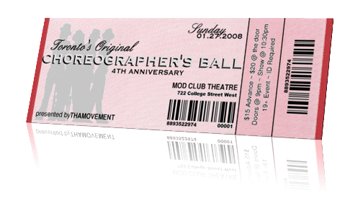

Instructions for Use
INSTRUCTIONS FOR USING THE COMTIX BARCODING SECURE SCAN SECURITY SYSTEM
 Requirements
Requirements
 Requirements
Requirements
- PC Pentium 4 (2GHZ) or AMD Athlon 64 or Core 2 Duo (1.6GHZ or above) or equivalent or newer computer
- 512 MB of RAM
- 100 MB of available Hard Drive Space
- 1024 x 768 Screen Resolution
- USB 2.0 Port Interface
- Windows 2000 (SP4), XP, VISTA/Windows 10
- THIS SOFTWARE CANNOT BE USED WITH APPLE/MAC OS
- Recommended Barcode Readers:
- Symbol LS2208 (Available from ComTix)
- WASP WLR9005
- Your payment for the SECURE SCAN software covers the costs related to generating bar-codes on the tickets or wristbands, creating a USB key with the specific randomized bar-codes and the SECURE SCAN software (for a one-time licensing of the SECURE SCAN software for a single use related to the one set of bar-codes provided with the tickets/wristbands). On subsequent orders, ComTix will provide you with a replacement USB overwriting the barcode information which was previously installed on your computer and will replace that with a new set of randomized codes as well as the SECURE SCAN software.
- Insert provided Thumb Drive into a USB 2.0 (or above) USB socket on your Notebook, or Personal computer,
- When Windows opens the Thumb Drive (or Windows Explorer asks you what to do with the inserted drive….Open it), select and double click the “Setup” file,
- When the black window closes, Secure Scan will begin to install you will see a Grey and White dialogue box, with the title, “Welcome to Secure Scan Setup Wizard”,
- Select and click on, “Next”,
- When Windows opens the next dialogue Box, “Select Installation Folder”, (we recommend that you leave all settings on the box at the default), select and click “Next”,
- Confirm Installation by selecting and clicking, “Next”,
- Once installation is complete, select and click, “Finish”.
- Goto the START button and select,
- Scroll down to the folder, “Comtix Tickets, Inc.” and select,
- Select, “Secure Scan”.